IntelliJ IDEA IDE integration
Import steps:
1. Import the project as Maven project.
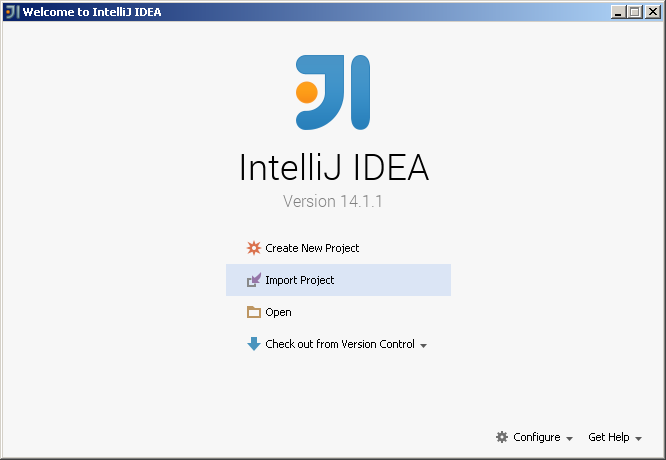
Click Import Project button.
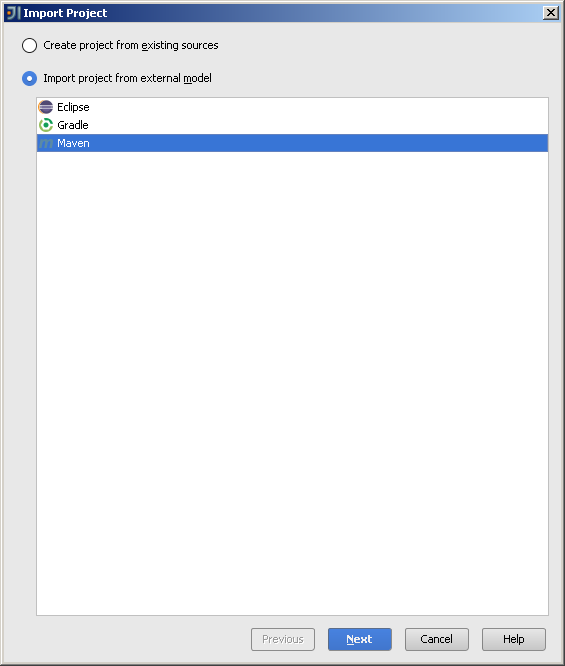
Select Maven external model and click Next button.
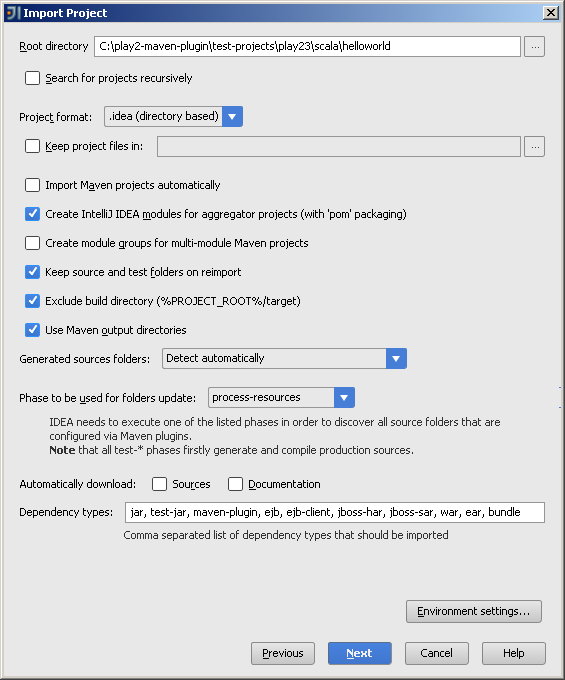
Accept default values and click Next button.
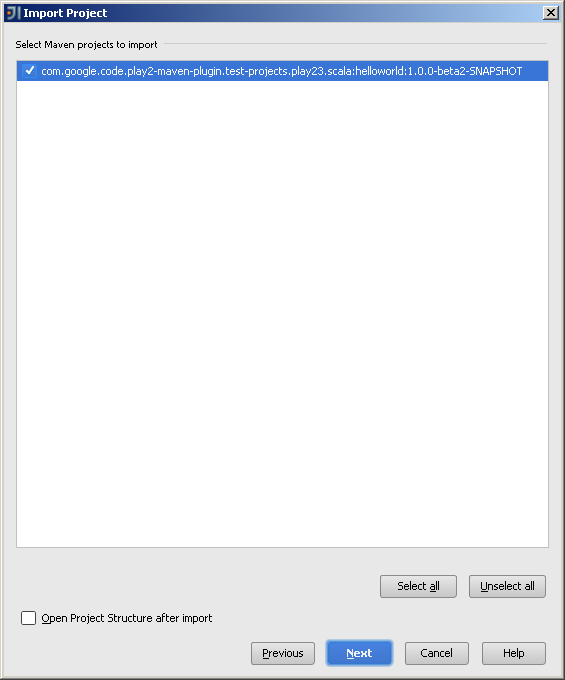
Click Next button.
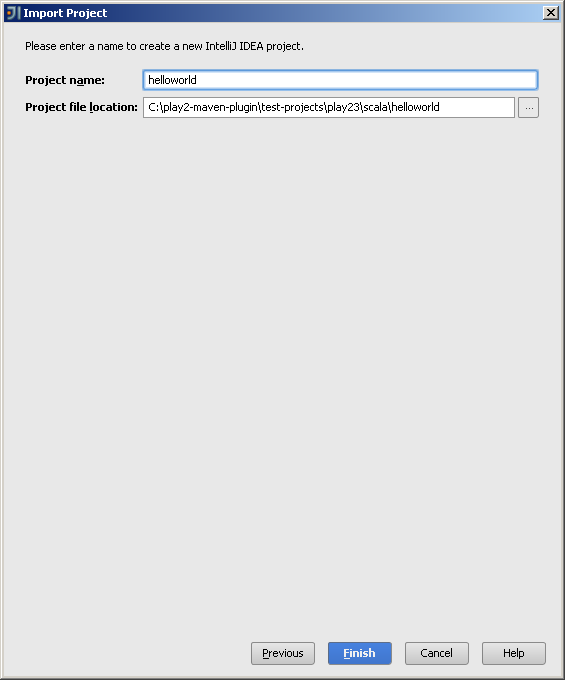
Click Finish button.
When import process finishes, the project looks like on the image below.
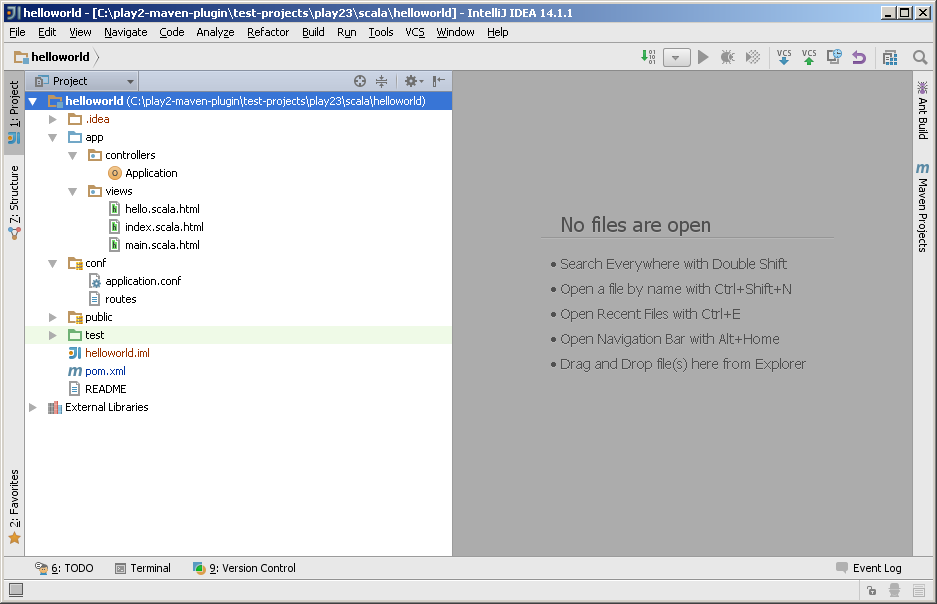
It requires two additional configuration steps.
2. Configure project after import
Open project’s popup menu
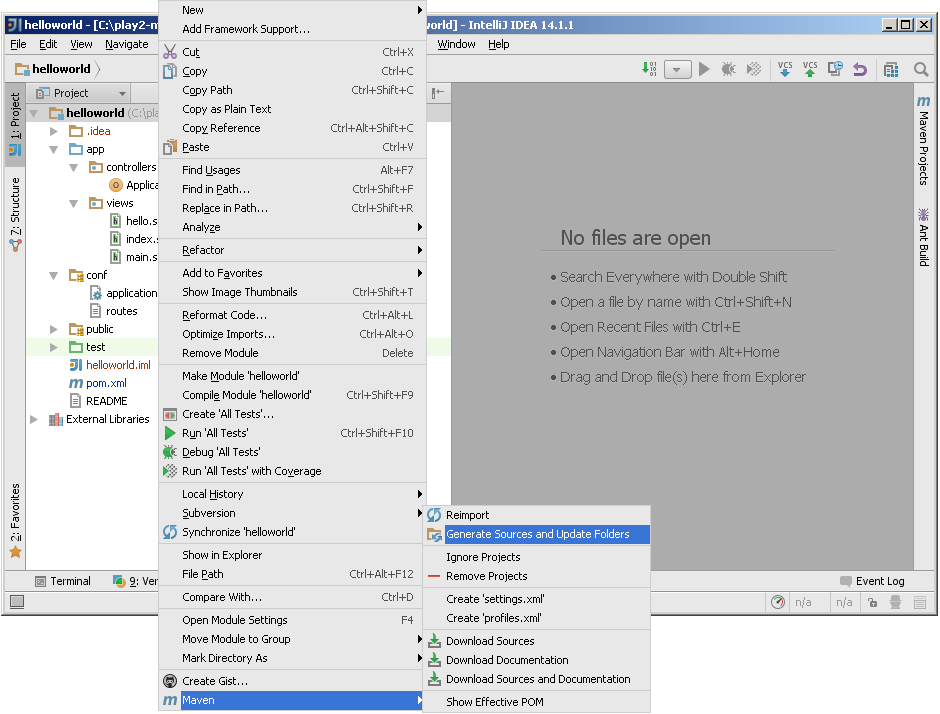
and click Maven/Generate Sources and Update Folders menu.
Maven generates Scala and Java sources from routes file and HTML templates and adds target/src_managed/main as additional sources root
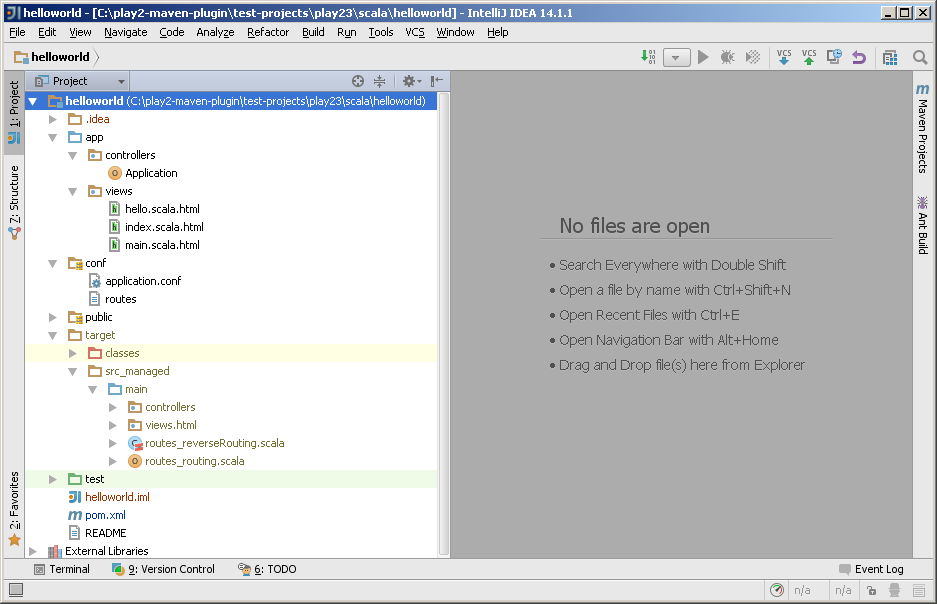
3. Add Scala support
Open project’s popup menu
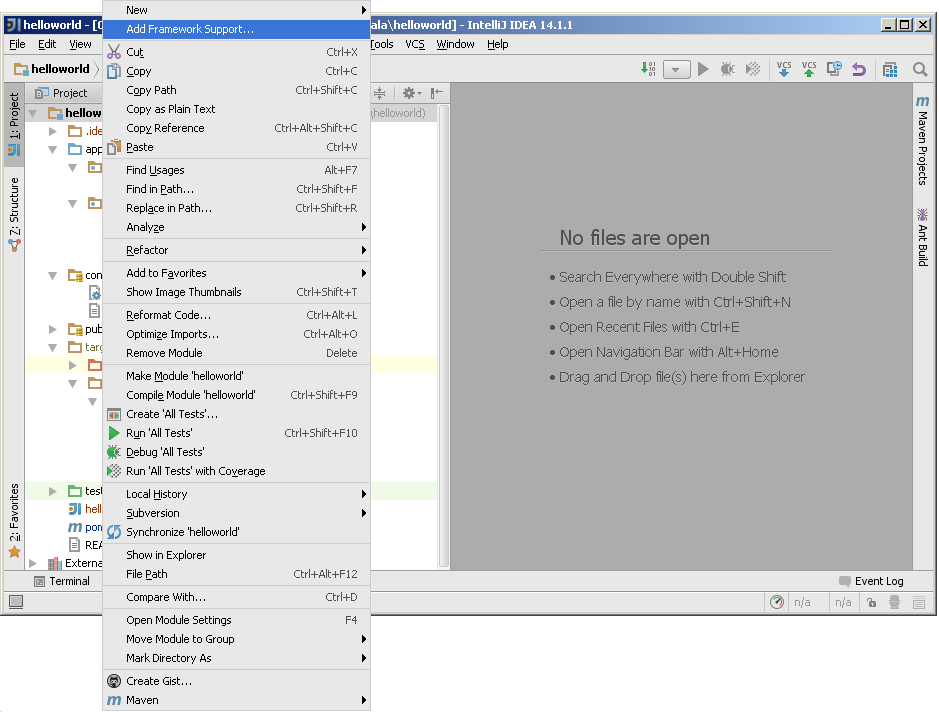
and click Add Framework Support… button.
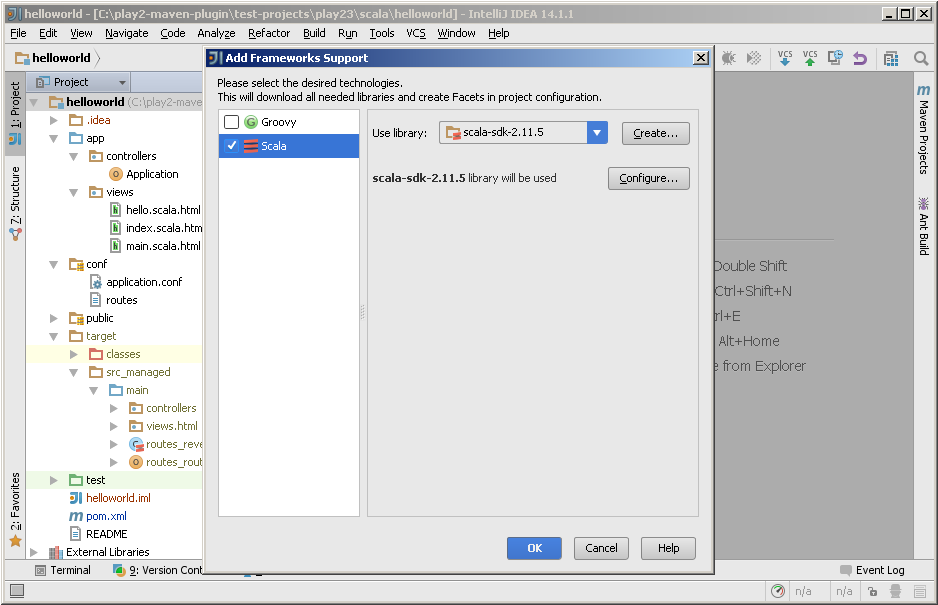
Select Scala support and click OK button.
